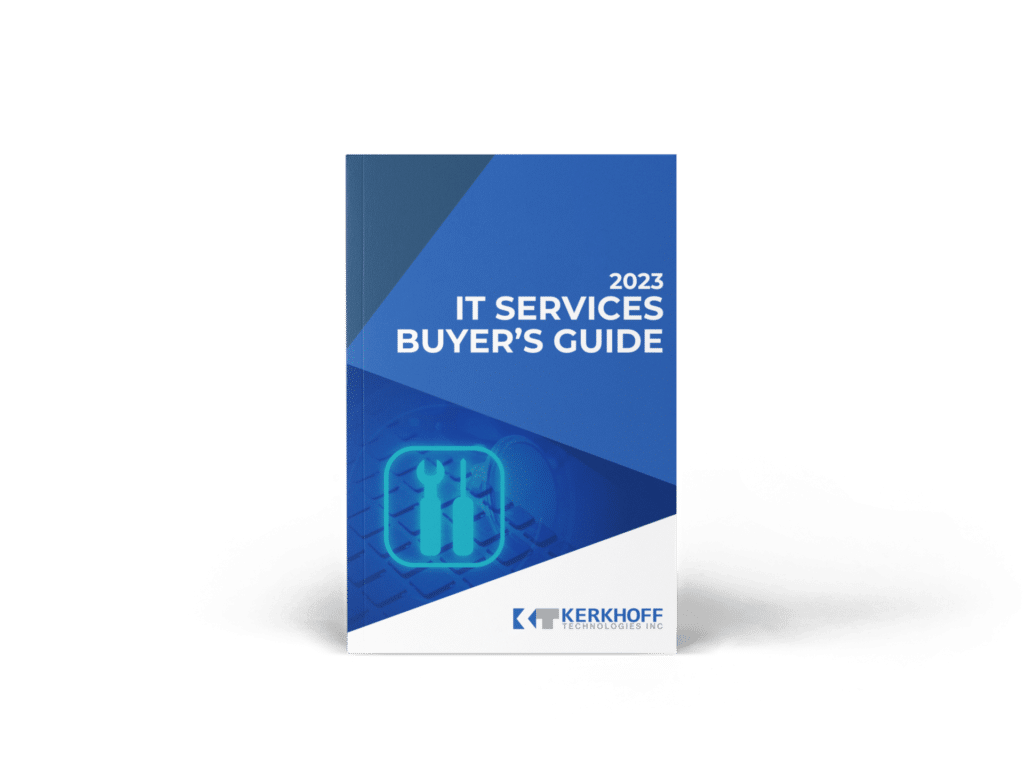How to be the best at using Microsoft Excel!
- Kerkhoff Technologies
- Training
- How to be the best at using Microsoft Excel!
Excel
Welcome to our series of tips on using Excel! Excel is a powerful tool for organizing, analyzing, and manipulating data. Whether you’re new to Excel or an experienced user looking to take your skills to the next level, these tips will help you get the most out of the software. In this series, we’ll cover a range of topics, including basic functions, formatting techniques, and advanced features like pivot tables and charts. So whether you’re working with budgets, schedules, or complex data sets, these tips will help you get the job done quickly and efficiently. Let’s get started!
- Always see the headings when scrolling.
- Easily zoom in and out.
- Get to the top row without scrolling.
- Instantly see all data in columns & rows.
- Speed up typing.
- Do super-fast sums without formulas.
- Turn numbers into money with one click.
- Save time adding new columns or rows.
- Create ranges of data without doing any typing.
- Swap rows into columns and vice versa.
- Make dull data stand out and become dynamic.
- Insert live Excel data into Word.
- Make a drop-down list to select from.
- Understand your data with super-fast graphs.
- Combine text from two cells into one.

Always see the headings when scrolling
Excel is great for looking at lots of data, but when you can’t see the column or row headers, you must scroll back and forth to check what the data means. Did you know there’s a great time saver which can lock the headers in place? Here’s how to do it.
Easily zoom in and out
When you’re looking at data in Excel, make sure you’re looking at the bigger (or smaller) picture by using the Zoom functions. This video shows you how to zoom in and out easily.
Get to the top row without scrolling
If your Excel document is very long, it can take a lot of scrolling to get back to the top. Find out how to do it quickly, without moving the mouse or endless scrolling. It’s a shortcut you’ll use over and over.
Instantly see all data in columns & rows
Sometimes in an Excel document the column sizes need to be adjusted so you can see the data clearly. Rather than trying to change all the column and row sizes manually, we show you how to do it in just a few clicks.
Speed up typing
Do you find yourself typing duplicate words or numbers into Excel? You can speed up this process by using the clever Flash Fill feature. It’ll save you from typing out the same info multiple times. Here’s how to use it.
Do super-fast sums without formulas
Excel is great for calculations with formulas. But if you find your head spinning trying to remember how they work, we have the ultimate Excel hack for you. This video shows you how to do super-fast sums without formulas.
Turn numbers into money with one click
If you’re using Excel to track budgets or other financial data, it can be helpful to have your currency symbol alongside the numbers. Here’s how to turn numbers into money, with just one click.
Save time adding new columns or rows
Adding multiple columns and rows into spreadsheets can be time-consuming, not to mention boring. Give that trackpad a rest and add as many new columns and rows as you need in one go. Here’s how.
Create ranges of data without doing any typing
If you need to create sequential numbers, dates or other data in Excel, it can take forever. Not anymore. We’ll show you how to do it with the minimum of typing.
Swap rows into columns and vice versa
When you need to swap your rows into columns or columns into rows, it can be tricky. Not only is it time consuming, but you run the risk of mixing up your data. We’ll show you how to do it in just a few clicks.
Make dull data stand out and become dynamic
You may think it impossible to make Excel sheets appear interesting. Well, you’d be wrong. In this video you’ll learn how to make your data stand out.
Insert live Excel data into Word
If you need to display data from an Excel sheet in your Word document, don’t waste time trying to recreate it. We’ll show you how to use live Excel data in your Word document in just a few clicks.
Make a drop-down list to select from
Don’t waste valuable time typing the same data into Excel repeatedly. We’ll show you how to create a dropdown list that will get the job done in no time.
Understand your data with super-fast graphs
Excel is such a clever tool, it can make sense of your data for you. This video will teach you how to take a sheet of numbers and turn them into helpful graphs, fast.
Combine text from two cells into one
When you need to combine two cells into one, there’s no need to cut and paste every cell. With this simple formula, you can do it quickly and accurately.
Do You Need a New IT Support Partner?
Is your business reliant on technology? Don’t wait for a technical issue to occur before finding a great IT support partner.
Download our free guide to choose the right one for you.