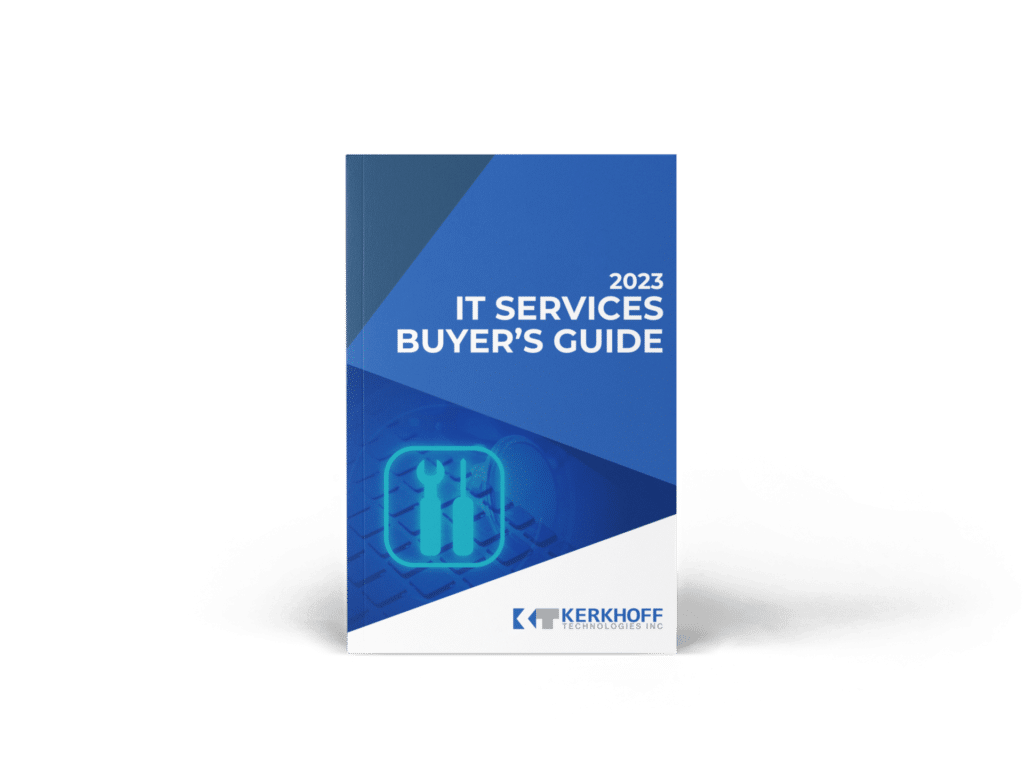How to use Windows 11 More Efficiently!
- Kerkhoff Technologies
- Training
- How to use Windows 11 More Efficently!
Windows 11
Welcome to our series of tips on using Windows 11 more efficiently! Windows 11 is a powerful operating system with a range of features and tools that can help you work faster and more efficiently. Whether you’re new to Windows 11 or an experienced user looking to take your skills to the next level, these tips will help you get the most out of the software. In this series, we’ll cover a range of topics, including basic features, productivity tools, and advanced features like virtual desktops and power options. So whether you’re working at home, in the office, or on the go, these tips will help you get things done more quickly and easily. Let’s get started!
- Automatically arrange all your open windows.
- Copy & Paste a million times faster.
- Copy text between your computer and phone.
- Make a super speedy screenshot.
- Master your messy desktop with a wrist flick.
- Move the Windows start button back to the left.
- Open your best apps with a keyboard tap.
- Save your eyes from a bright white screen.
- Save your fingers and type with your voice.
- Switch over to a clutter-free desktop.
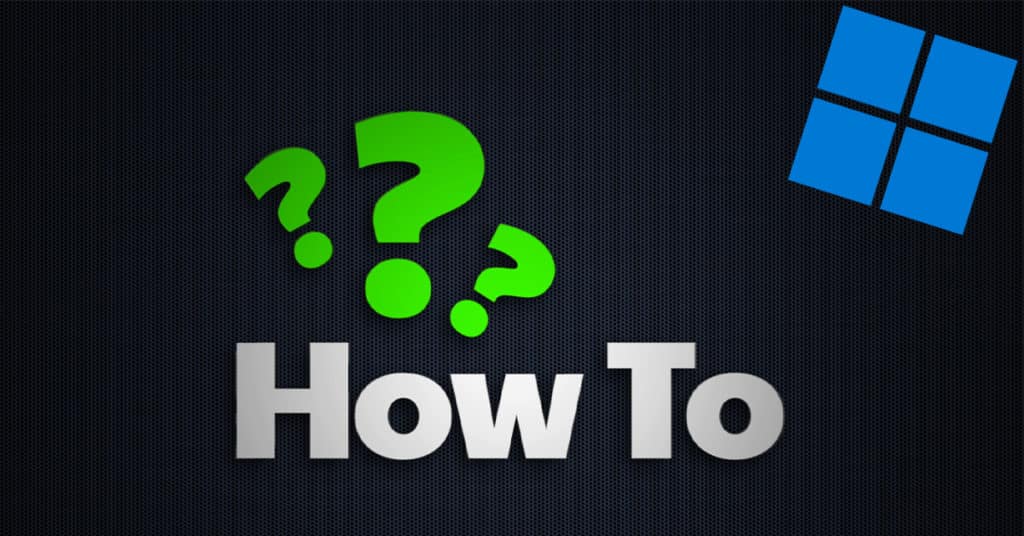
Automatically arrange all your open windows
A desktop full of open windows can make it hard to see the wood for the trees. Here we show you how you can snap together your important windows and reduce the clutter.
Copy & Paste a million times faster
This feature could change your life… well, help you and your computer work faster. We show you how to use a powerful Windows feature to make copying and pasting even quicker.
Copy text between your computer and phone
If you’ve found a piece of text on one device, but would like to use it on another, you can now magically copy and paste it across. We show you how to save time and stop re-typing content (currently only available on Android phones)
Make a super speedy screenshot
In the old days, to make a screenshot you’d have to find the ‘Print Screen’ button on your keyboard and then paste it into Paint to save it. We can now show you a much faster way of capturing snippets of your screen.
Master your messy desktop with a wrist flick
We bet you never thought that you could control your Windows 11 PC with a flick of the wrist?! If you have a lot of windows open, here’s how to use a gesture to bring just one of them into focus.
Move the Windows start button back to the left
We bet you never thought that you could control your Windows 11 PC with a flick of the wrist?! If you have a lot of windows open, here’s how to use a gesture to bring just one of them into focus.
Open your best apps with a keyboard tap
The apps you use the most are now just a keyboard shortcut away. Leave that mouse alone and watch our guide on launching apps with a shortcut.
Save your eyes from a bright white screen
If your computer doesn’t come with a free pair of eye-strain reducing sunglasses, then we have just the How To guide for you. Watch to see how you can treat your eyes by activating ‘dark mode’.
Save your fingers and type with your voice
Don’t bother with that ‘touch typing’ course… you can now type as quickly as you can talk. Just watch this short video to find out how you can dictate your text in Windows 11.
Switch over to a clutter-free desktop
Like a child’s messy bedroom – maybe your cluttered desktop needs to be preserved so you know where everything is. But with Windows 11 you can have the best of both worlds. Watch this video to see how you can switch between clean and cluttered desktops.
Do You Need a New IT Support Partner?
Is your business reliant on technology? Don’t wait for a technical issue to occur before finding a great IT support partner.
Download our free guide to choose the right one for you.